- Part 1: Introduction to LINQ to SQL
- Part 2: Defining our Data Model Classes
- Part 3: Querying our Database
- Part 4: Updating our Database
- Part 5: Binding UI using the ASP:LinqDataSource Control
- Part 6: Retrieving Data Using Stored Procedures
- Part 7: Updating our Database using Stored Procedures
- Part 8: Executing Custom SQL Expressions
- Part 9: Using a Custom LINQ Expression with the
Friday, September 30, 2011
Linq tutorials
Tuesday, September 27, 2011
Query AD using sql
declare @index int
declare @query nvarchar(2000)
declare @query_intreg nvarchar(2000)
declare @word varchar(1)
set @index = 65
while @index<91
begin
set @word = char(@index)
set @query = ''' select mail,telephonenumber,cn,physicalDeliveryOfficeName,sAMAccountName,manager,adspath,Company,ipphone
from ''''LDAP://AD.local/DC=AD,DC=local''''
WHERE sAMAccountName ='''''+@word+'*'''' AND Company = ''''*'''' '' '
set @query_intreg = 'select mail,telephonenumber,cn,physicalDeliveryOfficeName,Company,0,sAMAccountName,adspath,manager,ipphone from openquery(ADSI, '+@query+')'
insert into #temp
EXEC sp_executesql @query_intreg
set @index = @index +1
end
select * from #temp
drop table #temp
declare @query nvarchar(2000)
declare @query_intreg nvarchar(2000)
declare @word varchar(1)
set @index = 65
while @index<91
begin
set @word = char(@index)
set @query = ''' select mail,telephonenumber,cn,physicalDeliveryOfficeName,sAMAccountName,manager,adspath,Company,ipphone
from ''''LDAP://AD.local/DC=AD,DC=local''''
WHERE sAMAccountName ='''''+@word+'*'''' AND Company = ''''*'''' '' '
set @query_intreg = 'select mail,telephonenumber,cn,physicalDeliveryOfficeName,Company,0,sAMAccountName,adspath,manager,ipphone from openquery(ADSI, '+@query+')'
insert into #temp
EXEC sp_executesql @query_intreg
set @index = @index +1
end
select * from #temp
drop table #temp
Wednesday, September 21, 2011
links BoW and Feature Descriptors
http://public.cranfield.ac.uk/c5354/teaching/dip/opencv/lecture_demos/c++/surf_feature_matching.cpp
http://www.morethantechnical.com/2011/08/25/a-simple-object-classifier-with-bag-of-words-using-opencv-2-3-w-code/
https://code.ros.org/trac/opencv/browser/trunk/opencv/samples/c/detectors_sample.cpp?rev=3052
http://opencv.itseez.com/doc/user_guide/ug_features2d.html
http://app-solut.com/2011/07/the-bag-of-words-model-in-opencv-2-2/
http://www.morethantechnical.com/2011/08/25/a-simple-object-classifier-with-bag-of-words-using-opencv-2-3-w-code/
https://code.ros.org/trac/opencv/browser/trunk/opencv/samples/c/detectors_sample.cpp?rev=3052
http://opencv.itseez.com/doc/user_guide/ug_features2d.html
http://app-solut.com/2011/07/the-bag-of-words-model-in-opencv-2-2/
Wednesday, September 14, 2011
Install opencv 2.31
http://www.arunkumarr.co.in/site/index.php/articles/10-configuring-opencv-23-in-visual-studio-2008
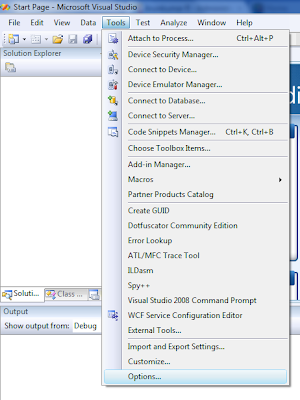
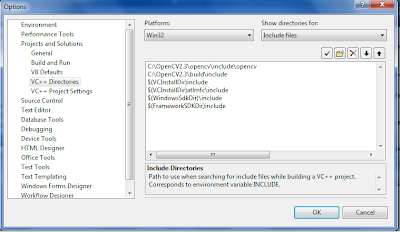
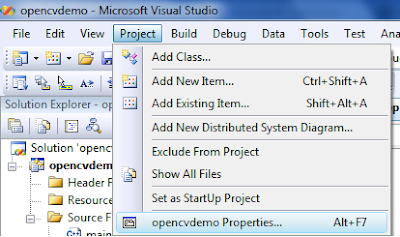
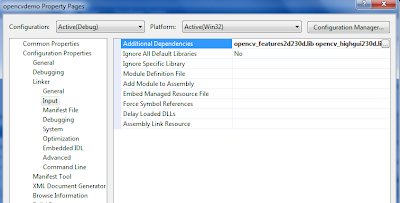
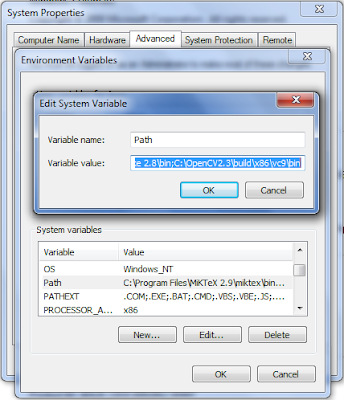
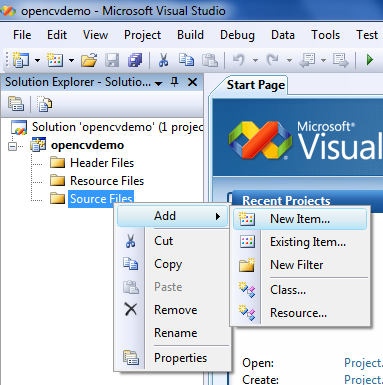
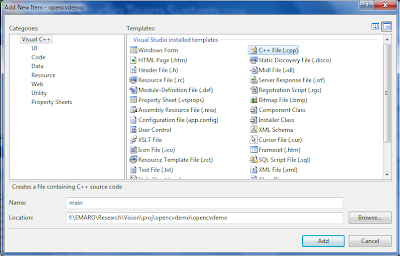
Download OpenCV-2.3.0-win-superpack.exe from http://sourceforge.net/projects/opencvlibrary/files/opencv-win/2.3/
Run OpenCV-2.3.0-win-superpack.exe and copy the generated folder OpenCV2.3 to C drive
Open Microsoft Visual Studio 2008 and click Tools->Options
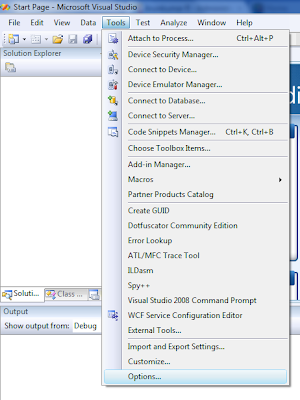
Select Projects and Solutions and then VC++ Directories. Select Include files in Show directories for: drop down menu. Add the following paths.
C:\OpenCV2.3\opencv\include\opencv
C:\OpenCV2.3\build\include
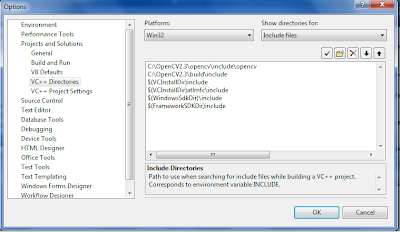
Select Library files in Show directories for: drop down menu. Add the following path.
C:\OpenCV2.3\build\x86\vc9\lib
Now we have added include and library file paths and this need to be done only for the first time.
Create an new project in Visual Studio 2008
Click Project->Properties. Select Configuration Properties -> Linker -> Input. Make sure you select Debug in 'Configuration:' drop down menu and then add the following to the Additional Dependencies.
opencv_features2d230d.lib opencv_highgui230d.lib opencv_core230d.lib opencv_imgproc230d.lib opencv_ml230d.lib opencv_objdetect230d.lib opencv_video230d.lib opencv_contrib230d.lib opencv_calib3d230d.lib
Now select Release in 'Configuration:' drop down menu and then add the following to the Additional Dependencies and click OK
opencv_features2d230.lib opencv_highgui230.lib opencv_core230.lib opencv_imgproc230.lib opencv_ml230.lib opencv_objdetect230.lib opencv_video230.lib opencv_contrib230.lib opencv_calib3d230.lib
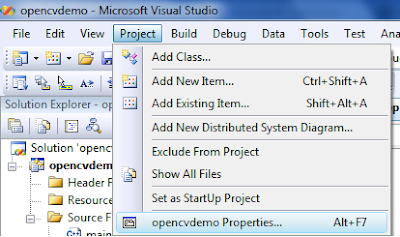
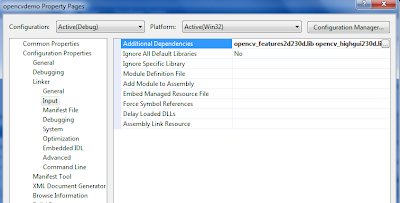
Add C:\OpenCV2.3\build\x86\vc9\bin to the environment path as shown in screenshot below. You may need to restart the system after setting this.
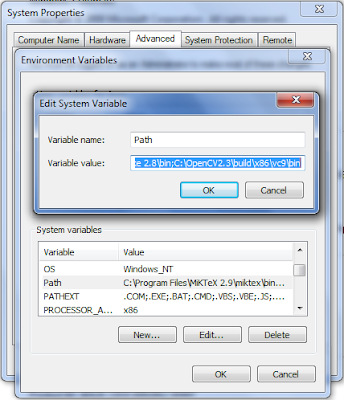
To test whether the OpenCV is working, add a C++ file under Source files as shown in screen shots below.
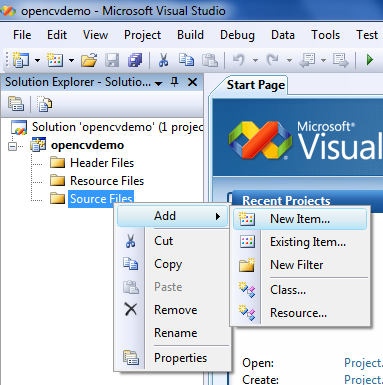
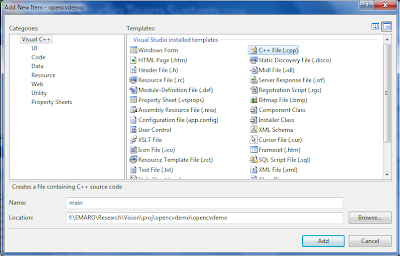
Copy the sample program given below and build it and run. An image will be displayed in a window.
01.#include 02. 03.#include 04. 05.using namespace cv;06. 07.int main()08. 09.{10. 11.namedWindow("wnd");12. 13.Mat img;14. 15.img= imread("C://Users//Public//Pictures//Sample Pictures//Desert.JPG"); //image path16. 17.imshow("wnd",img);18. 19.cvWaitKey();20. 21.return 0;22. 23.}
Subscribe to:
Posts (Atom)